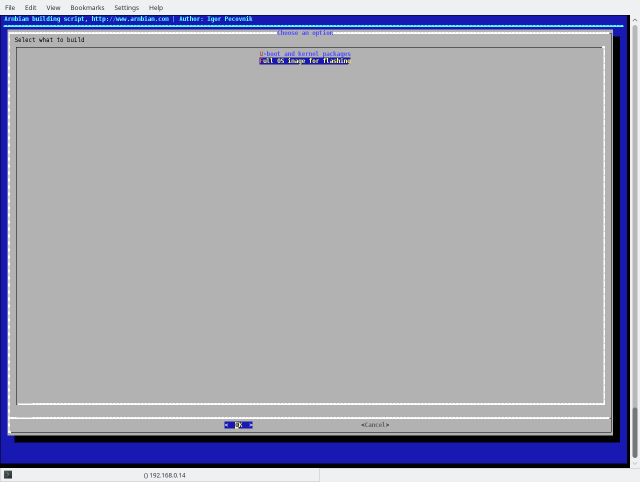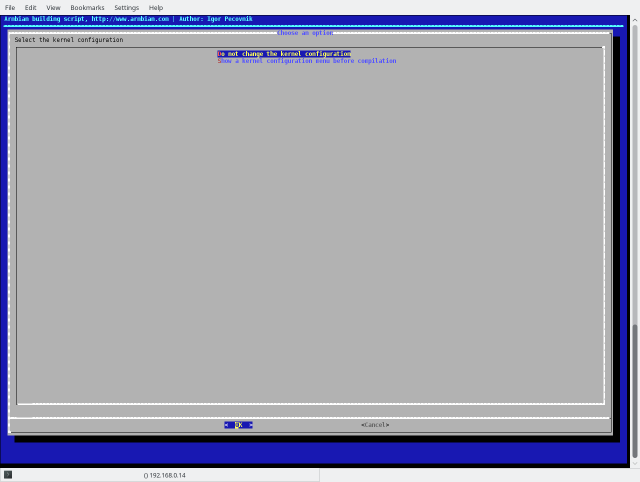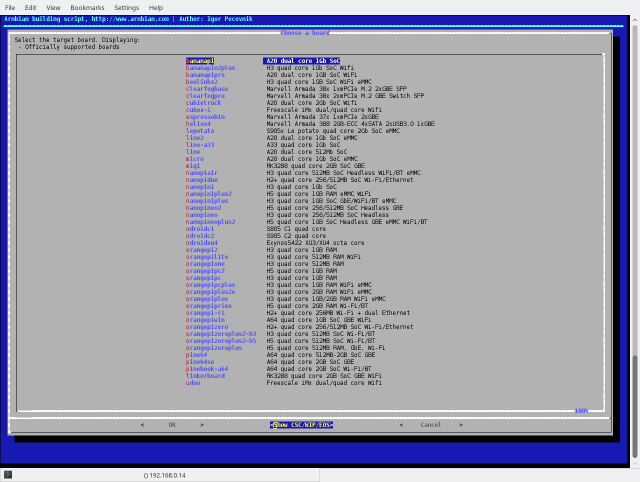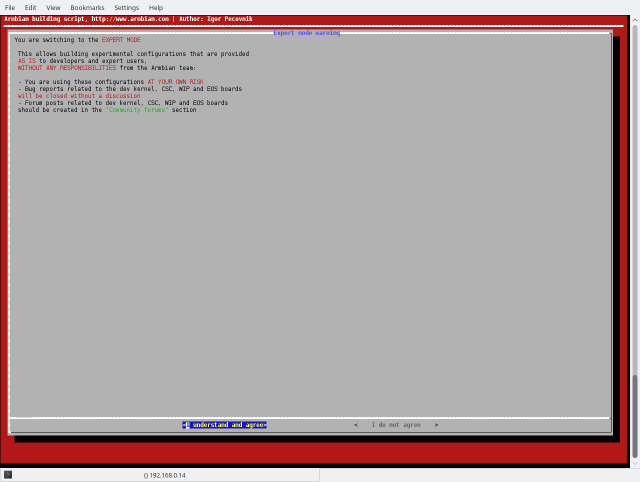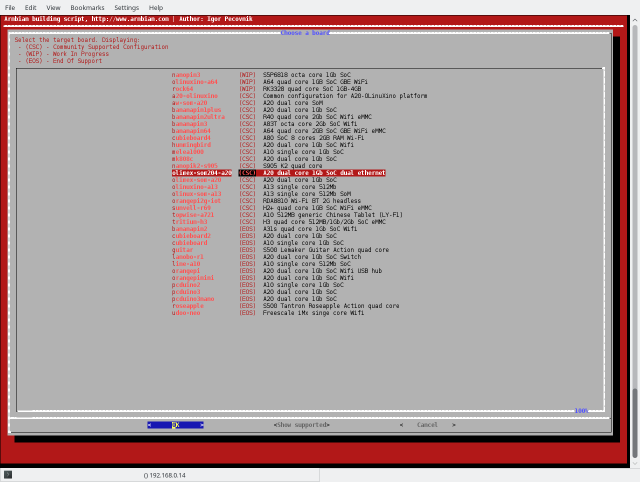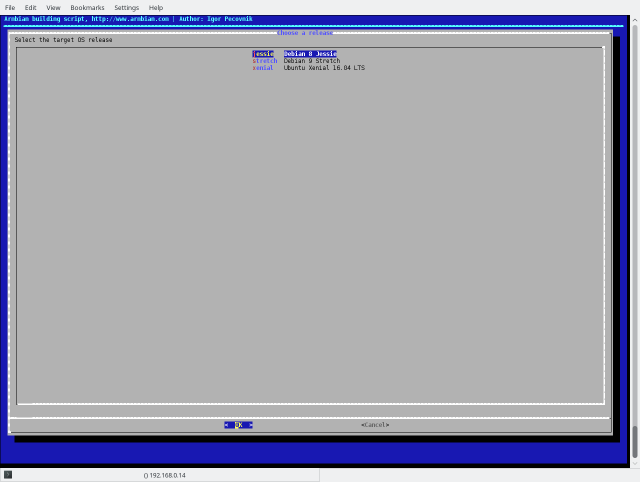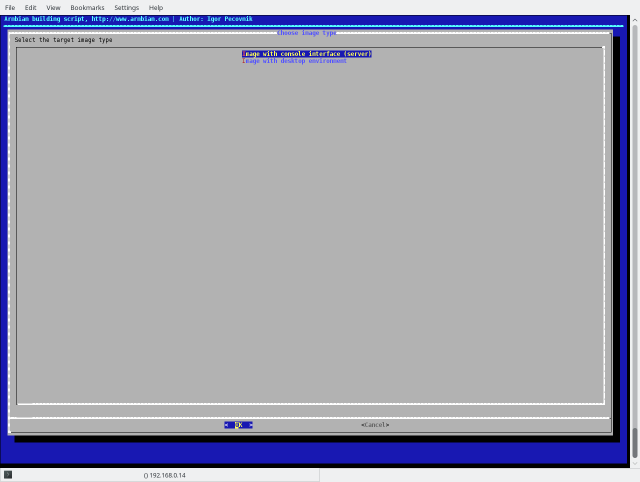Difference between revisions of "ArmbianHowTo"
m (→Changing display output) |
(→Console login) |
||
| (18 intermediate revisions by 2 users not shown) | |||
| Line 1: | Line 1: | ||
| − | = | + | = How to use Armbian images = |
| + | The great Armbian documentation is available here: [https://docs.armbian.com https://docs.armbian.com] | ||
| + | == Console login == | ||
| + | Root password is olimex. It is advisable to change at some point to avoid security issues. | ||
| − | + | To change the video output type ./change_display in the home folder. Notice that if HDMI output is enabled, then LAN is also available. If you change the video output to LCD however, the LAN would be unavailable (due to multiplexing). If you have trouble with LAN make sure to set video output to HDMI and check the state of jumper PHYRST1 (in the middle of the board) - make sure that it is disconnected. | |
| − | |||
| − | |||
| − | ==== | + | === Physical serial port === |
| − | |||
| − | |||
| − | |||
| − | + | You will see: | |
| − | |||
| − | |||
| − | + | Debian GNU/Linux 8 olimex ttyS0 | |
| − | + | ||
| − | + | olimex login: | |
| − | |||
| − | + | Type login/password | |
| − | |||
| − | |||
| − | |||
| − | |||
| − | |||
| − | |||
| − | |||
| − | |||
| − | |||
| − | + | === USB serial gadget === | |
| − | = | + | = Building image = |
| − | + | Make sure to take a look at the official Armbian documentation here: [https://docs.armbian.com https://docs.armbian.com] | |
| − | |||
| − | |||
| − | + | * Clone repository | |
| − | + | # git clone https://github.com/armbian/build.git | |
| − | + | Cloning into 'build'... | |
| − | + | remote: Counting objects: 32391, done. | |
| − | + | remote: Compressing objects: 100% (69/69), done. | |
| − | + | remote: Total 32391 (delta 60), reused 75 (delta 44), pack-reused 32278 | |
| − | + | Receiving objects: 100% (32391/32391), 258.91 MiB | 959.00 KiB/s, done. | |
| − | + | Resolving deltas: 100% (21325/21325), done. | |
| − | + | Checking connectivity... done. | |
| − | + | Checking out files: 100% (2205/2205), done. | |
| − | |||
| − | |||
| − | |||
| − | |||
| − | |||
| − | |||
| − | |||
| − | |||
| − | |||
| − | |||
| − | |||
| − | + | Soon (probably) there will be olimex fork with some customizations. | |
| − | |||
| − | |||
| − | + | * Run builder | |
| + | # cd build | ||
| + | # ./compile | ||
| − | + | Building requires root access. System preparation can take long, depending on system, etc. After that you should see something like that: | |
| − | + | [[File:Armbian-1.png|640px]] | |
| − | |||
| − | This will | + | Select '''Full OS Image for flashing'''. This will create output image for direct flashing on SD-card. |
| − | |||
| − | |||
| − | |||
| − | |||
| − | |||
| − | |||
| − | |||
| − | |||
| − | |||
| − | |||
| − | |||
| − | |||
| − | |||
| − | |||
| − | |||
| − | |||
| − | |||
| − | |||
| − | |||
| − | |||
| − | |||
| − | |||
| − | |||
| − | |||
| − | |||
| − | |||
| − | |||
| − | |||
| − | |||
| − | + | [[File:Armbian-2.png|640px]] | |
| − | + | Select '''Do not change the kernel configuration'''. All needed configuration should be selected automatically. If you want some kernel modifications, select the other option. | |
| − | |||
| − | + | [[File:Armbian-3.png|640px]] | |
| − | + | Go to '''<Show CSC/WIP/ESO>'''. Currently A20-SOM204 is not officially supported by Armbian team. Instead the board is supported by Olimex team, which is under CSC section. So select that menu and confirm the action. | |
| − | + | [[File:Armbian-4.png|640px]] | |
| − | + | [[File:Armbian-5.png|640px]] | |
| − | + | Select '''olimex-som204-a20'''. | |
| − | + | ||
| + | [[File:Armbian-6.png|640px]] | ||
| + | |||
| + | Select desired distribution. We recommend jessie for server build, and xenial for image with desktop environment. | ||
| + | |||
| + | [[File:Armbian-7.png|640px]] | ||
| + | |||
| + | Select if you want server or desktop. | ||
| + | |||
| + | After build the images and other packages will be in the output folder: | ||
| + | # tree output | ||
| + | output/ | ||
| + | ├── config | ||
| + | ├── debs | ||
| + | │ ├── armbian-config_5.41_all.deb | ||
| + | │ ├── armbian-firmware_5.41_all.deb | ||
| + | │ ├── armbian-firmware-full_5.41_all.deb | ||
| + | │ ├── armbian-tools-jessie_5.41_armhf.deb | ||
| + | │ ├── armbian-tools-xenial_5.41_armhf.deb | ||
| + | │ ├── extra | ||
| + | │ ├── jessie | ||
| + | │ ├── linux-u-boot-dev-olimex-som204-a20_5.41_armhf.deb | ||
| + | │ └── xenial | ||
| + | │ └── linux-xenial-root-dev-olimex-som204-a20_5.41_armhf.deb | ||
| + | ├── debug | ||
| + | │ ├── logs-09_02_2018-13_53_10.tgz | ||
| + | │ ├── logs-09_02_2018-15_08_20.tgz | ||
| + | │ ├── logs-12_02_2018-10_58_50.tgz | ||
| + | │ ├── logs-12_02_2018-11_01_35.tgz | ||
| + | │ ├── logs-12_02_2018-11_11_51.tgz | ||
| + | │ ├── logs-.tgz | ||
| + | │ ├── output.log | ||
| + | │ ├── patching.log | ||
| + | │ └── timestamp | ||
| + | ├── images | ||
| + | │ ├── Armbian_5.41_Olimex-som204-a20_Debian_jessie_dev_4.15.0.img | ||
| + | │ └── Armbian_5.41_Olimex-som204-a20_Ubuntu_xenial_dev_4.15.0_desktop.img | ||
| + | └── patch | ||
| + | |||
| + | |||
| + | * Flashing image | ||
| + | Put sdcard in the host PC. New device should appear, e.g. /dev/sdc. Flash the image | ||
| + | using the following command: | ||
| + | |||
| + | # dd if=Armbian_5.41_Olimex-som204-a20_Debian_jessie_dev_4.15.0.img of=/dev/sdx bs=10M | ||
| + | |||
| + | Replace /dev/sdx with your device. You must use /dev/sdx, not /dev/sdx1! | ||
Revision as of 23:42, 24 May 2018
Contents
How to use Armbian images
The great Armbian documentation is available here: https://docs.armbian.com
Console login
Root password is olimex. It is advisable to change at some point to avoid security issues.
To change the video output type ./change_display in the home folder. Notice that if HDMI output is enabled, then LAN is also available. If you change the video output to LCD however, the LAN would be unavailable (due to multiplexing). If you have trouble with LAN make sure to set video output to HDMI and check the state of jumper PHYRST1 (in the middle of the board) - make sure that it is disconnected.
Physical serial port
You will see:
Debian GNU/Linux 8 olimex ttyS0 olimex login:
Type login/password
USB serial gadget
Building image
Make sure to take a look at the official Armbian documentation here: https://docs.armbian.com
- Clone repository
# git clone https://github.com/armbian/build.git Cloning into 'build'... remote: Counting objects: 32391, done. remote: Compressing objects: 100% (69/69), done. remote: Total 32391 (delta 60), reused 75 (delta 44), pack-reused 32278 Receiving objects: 100% (32391/32391), 258.91 MiB | 959.00 KiB/s, done. Resolving deltas: 100% (21325/21325), done. Checking connectivity... done. Checking out files: 100% (2205/2205), done.
Soon (probably) there will be olimex fork with some customizations.
- Run builder
# cd build # ./compile
Building requires root access. System preparation can take long, depending on system, etc. After that you should see something like that:
Select Full OS Image for flashing. This will create output image for direct flashing on SD-card.
Select Do not change the kernel configuration. All needed configuration should be selected automatically. If you want some kernel modifications, select the other option.
Go to <Show CSC/WIP/ESO>. Currently A20-SOM204 is not officially supported by Armbian team. Instead the board is supported by Olimex team, which is under CSC section. So select that menu and confirm the action.
Select olimex-som204-a20.
Select desired distribution. We recommend jessie for server build, and xenial for image with desktop environment.
Select if you want server or desktop.
After build the images and other packages will be in the output folder:
# tree output output/ ├── config ├── debs │ ├── armbian-config_5.41_all.deb │ ├── armbian-firmware_5.41_all.deb │ ├── armbian-firmware-full_5.41_all.deb │ ├── armbian-tools-jessie_5.41_armhf.deb │ ├── armbian-tools-xenial_5.41_armhf.deb │ ├── extra │ ├── jessie │ ├── linux-u-boot-dev-olimex-som204-a20_5.41_armhf.deb │ └── xenial │ └── linux-xenial-root-dev-olimex-som204-a20_5.41_armhf.deb ├── debug │ ├── logs-09_02_2018-13_53_10.tgz │ ├── logs-09_02_2018-15_08_20.tgz │ ├── logs-12_02_2018-10_58_50.tgz │ ├── logs-12_02_2018-11_01_35.tgz │ ├── logs-12_02_2018-11_11_51.tgz │ ├── logs-.tgz │ ├── output.log │ ├── patching.log │ └── timestamp ├── images │ ├── Armbian_5.41_Olimex-som204-a20_Debian_jessie_dev_4.15.0.img │ └── Armbian_5.41_Olimex-som204-a20_Ubuntu_xenial_dev_4.15.0_desktop.img └── patch
- Flashing image
Put sdcard in the host PC. New device should appear, e.g. /dev/sdc. Flash the image using the following command:
# dd if=Armbian_5.41_Olimex-som204-a20_Debian_jessie_dev_4.15.0.img of=/dev/sdx bs=10M
Replace /dev/sdx with your device. You must use /dev/sdx, not /dev/sdx1!